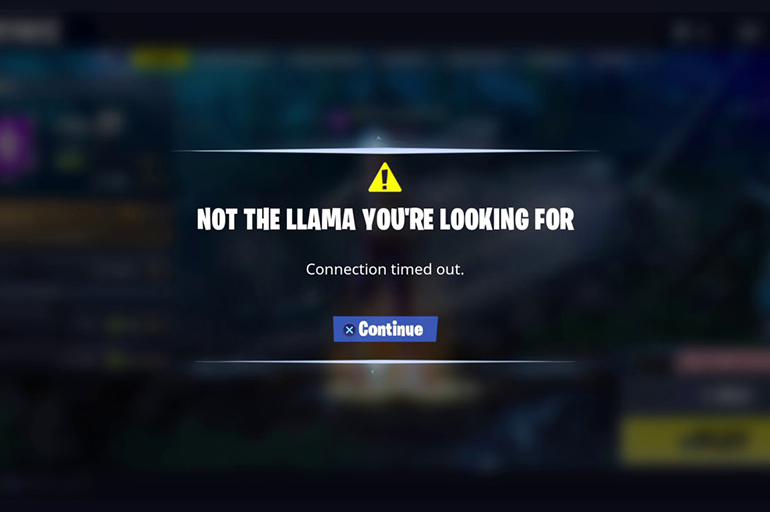All games have technical flaws. Fortnite is no exception: unknown registration errors, crashes and lags, low frames per second. Often, difficulties arise even before the game starts, when Fortnite does not download or load. However, most of the problems are easy to solve.
Fixed an issue in Fortnite
Fortnite is actively supported by the authors, patches are often released for the game.
Now there are 10 seasons and the same number of updates to each.
But there are a few errors that have become widespread.
Not downloading or long download
The most obvious reason why Fortnite is not downloading is the loss of access to the Internet. You need to turn off the router for 5-10 minutes, then turn it on again. After that, the IP address should change. If the “ipishnik” is static, you need to call the provider, ask to reset the cache and IP address.
The problem may be in the software. Before starting the download, it is worth disabling the firewall, antivirus and other applications that can block data synchronization. Instead, you can simply start Windows in safe mode with network drivers.
Not installed, installation stopped
Often a simple restart of the computer solves the problem.
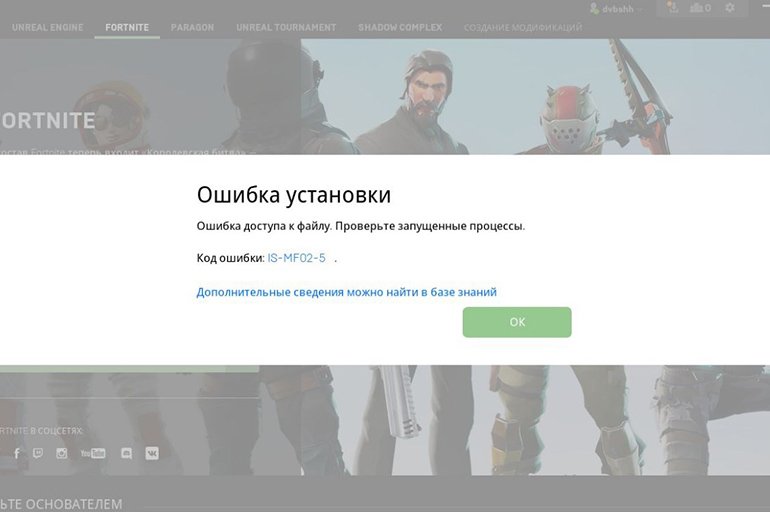
If this does not help, you should do the following:
- Specify the capacity of the system. Fortnite only installs on 64-bit Windows. If the system is 32-bit, then an error will appear during the installation process.
- Make sure that there is enough free space (at least 12 GB is needed). If this problem is ruled out, you should run diagnostics. Windows has built-in tools for assessing the health of a hard drive, but it is better to use special programs.
- Check compliance. The installation may crash if the PC does not meet the specifications: Intel Core™ i3 (2.4 GHz) processor or equivalent, Intel HD 4000 graphics card, 4 GB RAM.
- Restart or uninstall and redownload Epic Games.
- Update drivers. You need to download the latest versions of DirectX and Visual C++.
- Change the folder where the Epic Games cache is stored. This can be done by clicking on the gear icon in the launcher.
- Wait. Perhaps the source of the problem is on the side of the game servers. Restarting or updating may result in Fortnite not being able to install. Information about the state of the servers is posted on the official website of Epic Games.
Won’t start, startup error: solution
The most common problems that cause “crashes” at startup are corrupted game files, lack of administrator rights, or antivirus software.
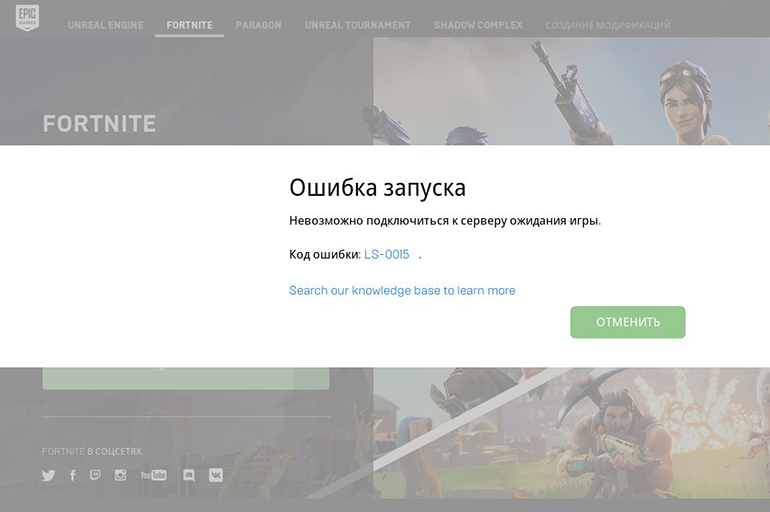
Possible solutions:
- Check file integrity. This can be done in the Epic Games client.
- Reinstall game. If the launcher finds missing files, then it remains only to wait for them to download. Otherwise, you will have to completely delete the game and download again.
- Run Epic Games as administrator. You can also enter the game folder and set the executable file to run as administrator.
- Disable antivirus software.
Outdated drivers, lack of necessary libraries, unstable network connection can interfere.
“Crashes” at a random moment
Fortnite “crashes” can be caused by errors within the game or third-party problems.
Possible solutions:
- Run as administrator.
- Disabling the MSI AfterBurner utility.
- Deactivating antivirus or Windows Defender or including an exe-file (application) in the list of exceptions for these programs. Windows Defender can remove files from the game (delete or move to quarantine). For the error to disappear, these files need to be downloaded again.
If all else fails, and “crashes” happen at an arbitrary moment, it’s better to wait for a new patch. So, for example, the ESP-RPA problem disappears after the next update. But if the player knows when the failure occurs, it is possible to continue playing, avoiding such crisis situations.
“Freezes”: solution
Fortnite “lags”, “slows down” on weak computers. If the PC meets the system requirements, then you can try to speed up its work and improve performance. You need to clean the system (using CCleaner), update the drivers (Driver Updater, DriverPack), install the optimizer (Advanced System Optimizer) and enable the game mode.
Control does not work, does not see the mouse, keyboard or gamepad
Bugs in the game are unlikely, so the problem is most likely in the hardware. You can check the functionality of input devices by connecting them to another device. If everything works, you need to manually install the drivers for each piece of hardware on your PC.
Gives an error about missing DLL file
When loading, Fortnite sends a request to DLL files. If they are not there, then the game gives an error or just a black screen. The codes may vary, but in any there will be an abbreviation DLL. To solve the problem, you should restore the DLL. It is more convenient to do this automatically – through the DLL-fixer program or similar.
Not everything is solved with the DLL-fixer. If the game writes d3dx, d3dcompiler, xinput, x3daudio, dxgi in the problem description, then the DirectX libraries web installer will help fix everything. Errors VCRUNTIME140.dll, MSVCR120.dll and runtime-x32.dll are treated by installing Microsoft Visual C++.
- What to do if Fortnite lags
- Fortnite system requirements on PC
- Fortnite authentication
- How to lower ping in fortnite on pc
- What to do if Fortnite won’t launch
- Fortnite Support
- Fortnite Stats
- Fortnite author code
- how to play fortnite on phone
- Shadow boxes in fortnite