Fortnite, a popular survival sim with a battle royale mode, can get boring like any other game. Then the gamer thinks about how to remove Fortnite so that there are no hidden files left on the PC. You also have to uninstall the application if you need to move the game files to another folder or fix some errors.
Removing from a computer
Fortnite can be removed from the computer using Windows tools, using an uninstaller or third-party programs.
Before deleting, you need to close the launcher, exclude the game from startup and create a backup in case of errors.
Upon completion of the uninstallation, you should check for hidden files and clean the registry.
Closing the launcher and exclusion from startup
The software will not be completely removed if it is involved in active processes.
Therefore, you first need to close the Epic Games launcher and clean up the processes:
- Open “Task Manager” in any convenient way:
- press Win + R on the keyboard and enter the taskmgr combination in the Run window;
- press Ctrl + Alt + Del and select “Task Manager”;
- In the “Processes” tab, right-click the manipulator (RMB) on the launcher and “End task”.
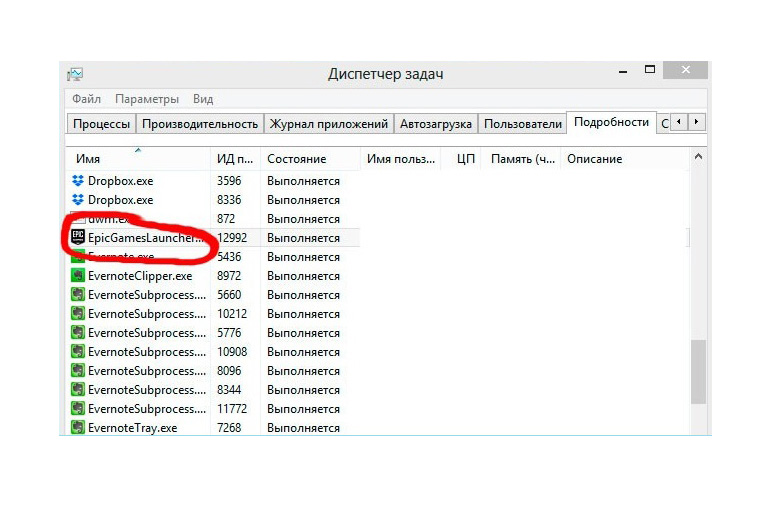
How to exclude the launcher from startup:
- go to the “Startup” tab in the “Dispatcher”;
- click RMB on the launcher and “Disable”;
- in the “Run” window (opened by the key combination Win + R) enter the msconfig command;
- go to the “Services” tab and select “Do not display Microsoft services”;
- find Epic Games in the updated list and click “Disable”.
In Windows 7/8/10 the process is similar.
You can prevent the software from starting automatically through third-party utilities, such as Autorun Organizer, Autoruns, Sysinternals Suite, Windows in Startup Delayer, etc.
Create a restore point
A backup will allow you to roll back changes if errors occur in the process.
Step by step instructions for creating a backup:
- find the “System” menu (“Control Panel” – “System and its maintenance”);
- in the “System Protection” tab, go to the “Create” item;
- enter a description for the backup file and click “Create”.
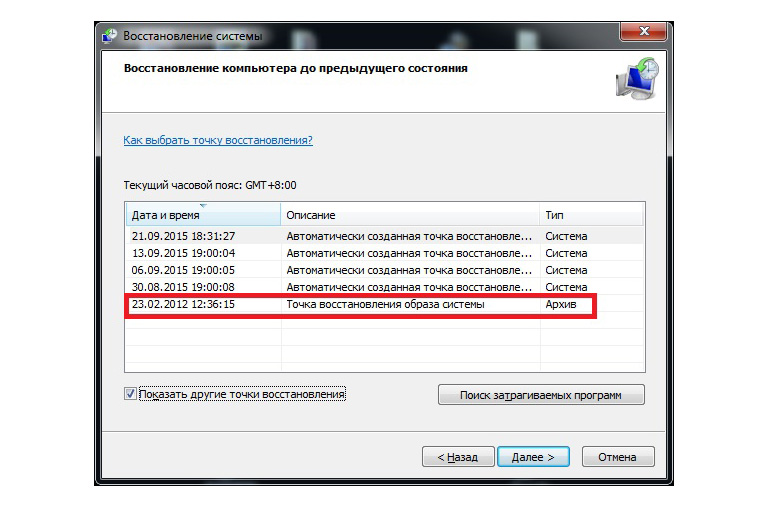
To roll back the system, you need to go to “Control Panel” – “System and Maintenance” – “Backup and Restore” and select “Restore my files”. You can find the backup file by clicking on “Browse folders”.
Setting advanced rights
If you are using a Windows guest account, you may receive errors when uninstalling the game.
You can get extended rights like this:
- Windows 10: find Windows PowerShell in the “Start” menu;
- Windows 8 / 7: press Win + R and enter cmd;
- in PowerShell (in the 10th version of Windows) or Command Prompt (Windows 8 / 7) enter “net user Administrator / active: yes” and press Enter;
- restart your computer.
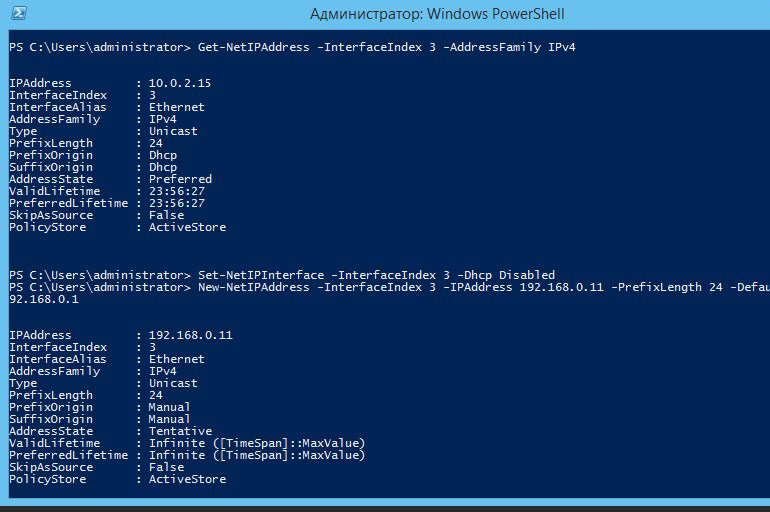
After uninstalling the game, launch PowerShell or Command Prompt and set the “net user Administrator/active:yes” option to no instead of yes.
2 ways to remove
You can remove Fortnite using Windows tools or through the uninstaller in the game folder.
Deletion through the system is as follows:
- click “Start”, go to the item “Applications” – “Installation and removal”;
- find Epic Games Launcher in the list of programs and select “Uninstall”;
- in the “Uninstall Wizard” window, check the box next to “Removing Fortnite components”;
- follow the instructions of the “Uninstall Wizard” (click “Next” – “Finish”);
- restart PC.
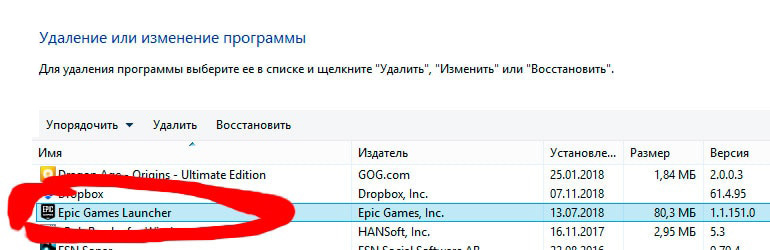
You can delete all game files manually:
- go to the directory where the software elements are installed (to the Games folder on drive C);
- find the Uninstaller.exe file and double-click on it with the left mouse button (LMB);
- follow the prompts of the “Uninstall Wizard”;
- after uninstalling the software, restart the computer.
Checking the file system for hidden objects
You can check for hidden objects associated with the game and the launcher through Revo Uninstaller, CCleaner, etc.
You can clean up the system with CCleaner as follows:
- open the tab “Cleaning” – “Applications” – “Analysis”;
- wait for the end of the check and click “Clear”.
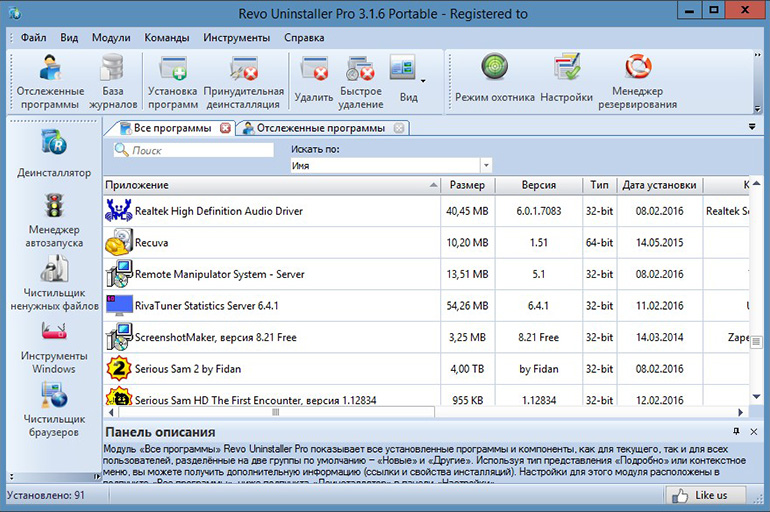
Cleaning the registry after uninstallation
Entries need to be optimized after installing and removing programs, because such actions make a large number of changes to the registry.
But cleaning the registry on your own is not recommended due to the branching and complex structure.
It is better to use special utilities: CCleaner, Registry Recycler, Auslogics Registry Cleaner, Wise Registry Cleaner, EasyCleaner, Reg Organizer, etc.
Deleting a Fortnite account
After uninstalling the launcher, the player can re-download the software and continue playing after logging in with their account information. Fortnite account deletion cannot be undone. Once this process is completed, purchases, game progress, and items associated with the account are permanently deleted.
How to completely close an account in Fortnite:
- sign in to Epic Games;
- go to the “General settings” page;
- find the section “Delete account” – “Request to delete account”;
- enter the security code (it will be sent to the email associated with the Epic Games account);
- click “Confirm deletion request”;
- select the option that most accurately describes the reason for the deletion – “Continue”.
15 seconds after these actions, the account will be disabled, and after 14 days it will be completely deleted.
Instead of deletion, a temporary deactivation of an Epic Games account is available through support. The account can be reactivated at any time.
- How to make Fortnite not lag
- Fortnite won’t launch on PS4
- bug in fortnite
- kd fortnite learn
- Fortnite crashes while playing
- Can you play fortnite on your phone
- Find Deadpool’s plunger in Fortnite
- Why does Fortnite weigh so much
- What phones are fortnite
- Fortnite PS4 two-factor authentication enable
