- Common Fortnite launcher errors
- Black screen
- “Please wait” and endless loading
- Application won’t open
- Problems Installing Epic Games Launcher
- Unable to install
- Can’t reinstall launcher
- The installation file is corrupted
- Basic Troubleshooting Startup Issues
- Epic Games Server Checkout
- Обновление ланчера
- Clearing the cache
- Update video card drivers
- Run as administrator
- Wired internet connection
- Opening network ports
- Disabling antivirus programs
- Disable VPN and proxy
- Editing the engine.ini file
- Installing Microsoft Visual C
- Checking the scale of the screen
- Change drive letter
Crashes due to which the Epic Games Launcher does not start have been occurring since the time when Fortnite was not so popular. Despite the developers’ statements about the complete elimination of errors, the problem often occurs even now. She recently reappeared. Knowing the causes of its occurrence will help to cope with the malfunction.
Common Fortnite launcher errors
Sometimes there are problems accompanied by a “freeze” of the game when opening, the appearance of messages about the need to wait.
Black screen
The main cause of the malfunction is the incorrect operation of the video card associated with outdated drivers.
After installing the latest version of the software, the black screen in the game stops appearing.
Another problem is the processor load. You can check this through the “Task Manager”. It is launched by pressing Ctrl+Shift+Esc. If any process takes up a lot of RAM before launching the Epic Games launcher, you need to disable this program.
Instructions on what to do if the screen in the application turns black:
- Adjust the graphics in the game. First of all, disable anti-aliasing.
- Reduce post-processing options. Settings take up most of the resources. Lowering the values improves performance without degrading the graphics quality too much.
“Please wait” and endless loading
The reasons may lie in a program conflict or insufficiency of resources.
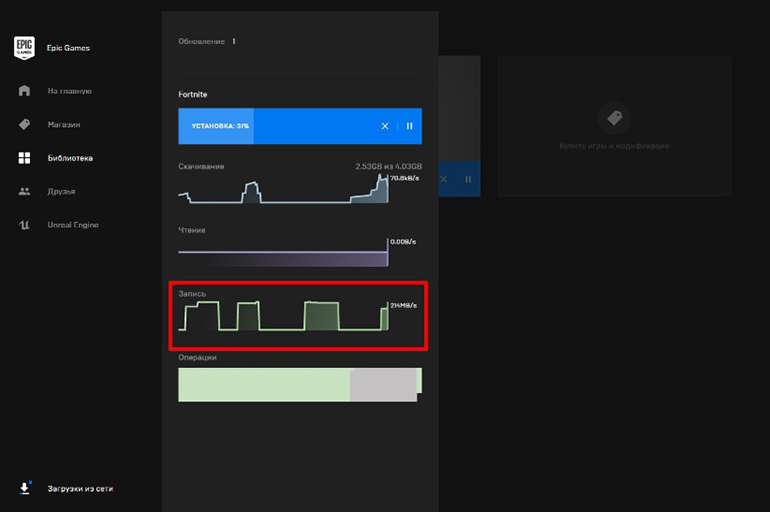
For infinite loading, do the following:
- Temporarily disable antivirus. The official launcher does not pose a danger to the system.
- Check the version of the video card drivers. They may become obsolete or completely destroyed. It is recommended to update them to the latest version.
- Remove cheats. If they are present, the Epic Games application may not open.
- Install the default texture pack. If the game does not start all the time, change the parameter through the system folder.
Application won’t open
Problems when starting the game occur due to errors made during installation. In this case, try uninstalling the app and reinstalling it. Disable anti-virus software first. Defenders often delete the files needed to download the game.
When specifying the save path for launcher components, you cannot enter invalid characters. Folder names are indicated using numbers and Latin letters.
You also need to check if there is space for installation on your hard drive. Sometimes the error message disappears when launching the game with an administrator account.
Problems Installing Epic Games Launcher
Failures can occur not only when using the program, but also when downloading.
Unable to install
You can find out why the installer does not start on Windows 10 or 7, how to solve the problem, from the table:
| Reason | Remedy |
| Too many background apps enabled | All unnecessary processes are suspended or stopped completely |
| Installer started with wrong profile | Click on the download file with the right mouse button, select the option “Open as administrator” |
| Reading and writing to the specified path is not possible | Find the folder with the installer. Click on it with the right mouse button. Select “Security” from the context menu. Click on the desired username in the “Groups” section. Put a checkmark next to “Read and write”. |
| Windows OS is outdated | Press the “Start” button. In the line that opens, enter “Windows Update”. If add-ons have been released, a key for installation will appear in the section. |
Can’t reinstall launcher
When such a message is received, the Install and Uninstall Troubleshooter utility from Microsoft is launched. It is downloaded from the official website support.microsoft.com. After launching the debugger, try to install the game again.
The installation file is corrupted
Installer components are often corrupted by antivirus software. Most often, the launcher is not installed when using 360 Total Security. Other antivirus applications affect the boot process less frequently.
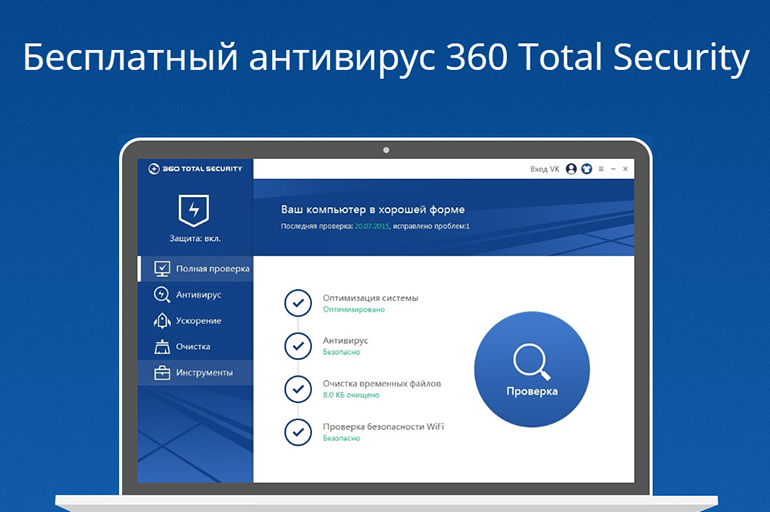
If the installation file is damaged, do the following:
- Temporarily disable security software. Open the Epic Games installer.
- After the game starts normally, turn on the anti-virus application again.
Basic Troubleshooting Startup Issues
Even after updating the drivers or disabling the antivirus, the program sometimes does not open. In this case, update the launcher itself, delete temporary files, change the way you connect to the Internet.
Epic Games Server Checkout
You need to go to the status.epicgames.com page. The status of all components is displayed here. If the game launcher does not work due to system errors, you will not be able to solve the problem yourself. We need to wait until the developers fix the bugs.
Обновление ланчера
The program itself can become outdated over time.
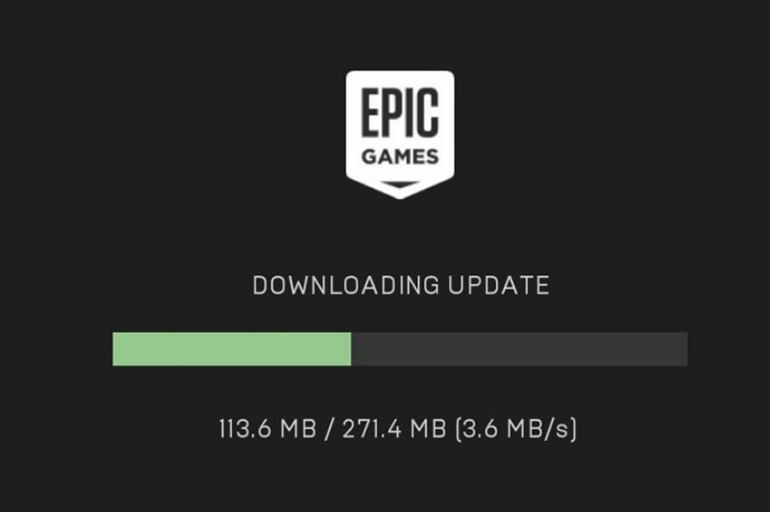
The current version is checked as follows:
- Open the “Settings” section. To do this, use the gear icon in the left corner.
- View the window that opens. If it has the “Update and restart” function, activate it.
Clearing the cache
If the launcher takes too long to load or a black screen appears when you open it, delete temporary files:
- Close Epic Games. To do this, click on the application icon on the taskbar. In the context menu, select the “Exit” option.
- Press the Win + R keys. Enter the command% localappdata%. After pressing Enter, the explorer will start.
- Select the Epic Games folder. Open the “Saved” subsection.
- Delete the Web Cache folder. Reboot the PC, try to launch the launcher.
Update video card drivers
Such software ensures the interaction of the hardware with the OS. As technology advances, drivers are updated to fix bugs and improve performance. You need to make sure that the latest version of the software is installed, which is necessary for the normal operation of Fortnite. Drivers are downloaded from the graphics card manufacturer’s website.
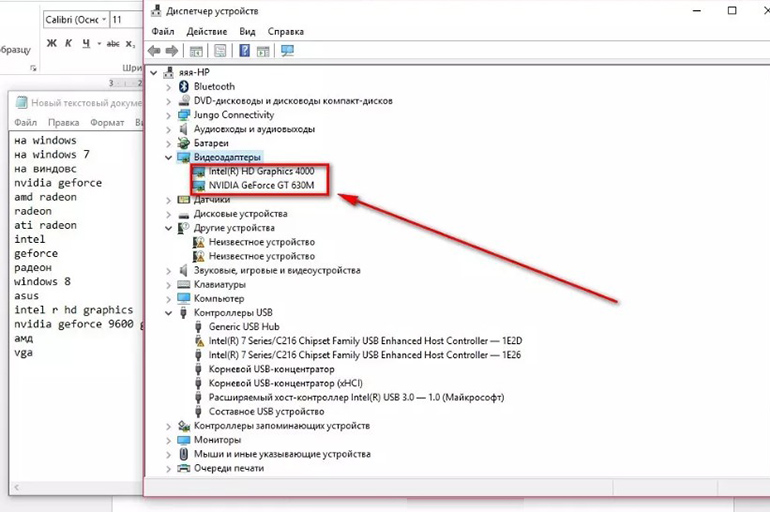
Run as administrator
This way of working with the OS expands the user’s capabilities, eliminates problems when opening the launcher.
The launch is done like this:
- Right-click on the Epic Games downloader icon. Looking through the menu.
- Select the “Open as administrator” option.
Wired internet connection
The Wi-Fi signal is not always stable, which causes problems when opening some games. There are packet losses, long intervals between sending commands and their execution. You need to directly connect the Internet through an Ethernet cable.
So the data transfer speed becomes higher, problems when opening the program disappear.
Opening network ports
If these components are configured incorrectly, data transmission is disrupted.
Ports on a PC are opened like this:
- Press the “Start” key. You can use the hotkeys Windows + R.
- Enter cmd in the command line, press Enter. Use the ipconfig command. Reapply the enter key.
- Write down the values of the IPv4 and “Default Gateway” parameters. Launch the browser. Enter the value of the main gateway, for example 192.168.1.1.
- Specify the username and password issued by the Internet provider. You can leave the fields blank or fill them with the combination admin.
- Find the Port Forwarding section. Make sure you choose the right option. The Port Triggering tab is not suitable for configuration.
- Specify the IPv4 port ranges recorded earlier.
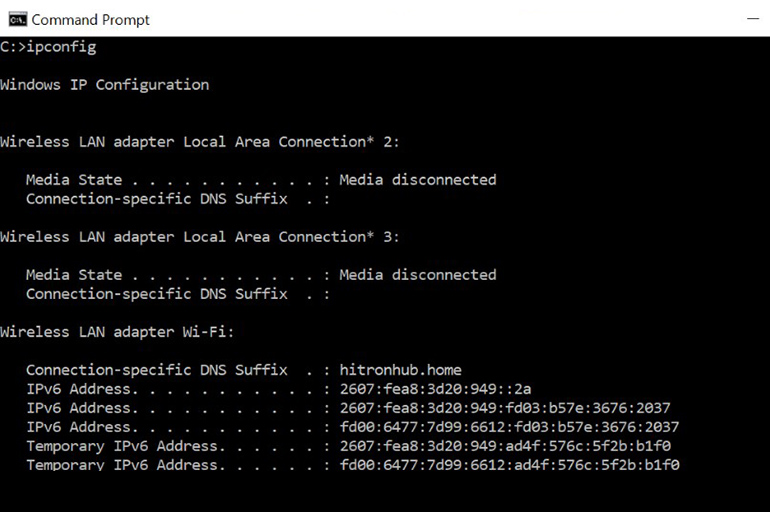
Disabling antivirus programs
The procedure is intended only to identify the cause of failures. If you managed to enter the program after deactivating the antivirus, you need to restore the firewall, add the Epic Games Store to the list of exceptions.
The built-in Windows Defender is deactivated like this:
- Click the start icon on the PC screen. Launch the Control Panel.
- Select the “System and Security” option. Go to the firewall tab. On the left should be the buttons to enable and disable the tool. When using them, you must enter an administrator code.
- Select the “Disable” option for each network.
Methods for disabling third-party antiviruses vary. Most often, the software product is supplied with text prompts.
Disable VPN and proxy
The action is performed like this:
- Go to the start menu. Select “Settings”. Open the “Networks” section.
- Through the side menu go to the VPN tab. Disable additional connection, if any.
- Select the “Proxy” category. Move the slider next to the inscription “Use server” to the left.

Editing the engine.ini file
This method is used if the program loads too slowly.
The file is edited like this:
- Press Win + R buttons. Type %localappdata%, use Enter.
- Go to the EpicGamesLauncher directory. Look for the Saved directory.
- In the Windows section, open engine.ini. Make the necessary edits to it.
Installing Microsoft Visual C
The required package is downloaded from microsoft.com/en-nz/download/default.aspx. The version of the service is chosen taking into account the bitness of the operating system.
Checking the scale of the screen
The method is aimed at checking the settings associated with the operation of the display. The launcher is sensitive to the slightest changes in the OS. Non-standard screen scale may cause crashes.
When preparing to launch the game, check this reason:
- In the start menu, select the “Settings” section. To do this, click on the gear icon. Go to the “System” tab.
- In the “Display” item, change the value of the “Scale” parameter. The recommended indicator is 100%.
Changing the drive letter
Incorrect file save path prevents EGS launcher from starting. The user sees a blank screen or the inscription “Please wait.” To fix the problem in the start menu, select the “Disk Management” section. Right-click on the desired directory. In the list, find the command “Change letter”, enter C.
What other ways to troubleshoot launcher crashes do you know?
