Fortnite supports up to 100 simultaneous players. If any of them have a message about the 30005 error in Fortnite on the screen, this means that the built-in anti-cheat program has failed. The problem is eliminated in several ways, with varying effectiveness.
Causes of Fortnite Error 30005 Window
The EasyAntiCheat check module informs about the impossibility to create a file for a 32-bit system.
There are several reasons for this situation:
- damage to application files;
- blocking some of them with antivirus software;
- temporary restriction of access to files by OS services, which is removed without the intervention of the player.
Quick ways to fix the error
There is no single algorithm for correcting the situation. Depending on the cause of the occurrence, various methods are used to eliminate the error.
Restarting the computer
The easiest and most affordable way. It eliminates application inoperability caused by system crashes or temporary data corruption in RAM. If the game is restored after a reboot, there is no need for additional measures.
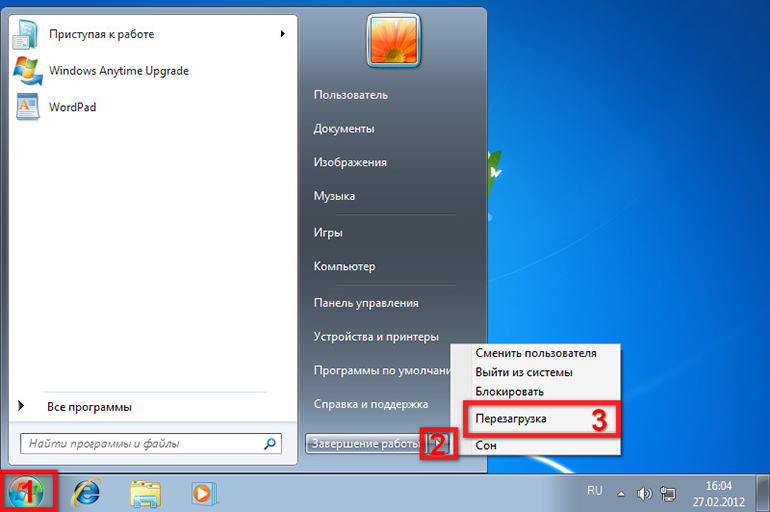
Cleaning memory
If the error occurs repeatedly, it is worth clearing the computer cache, deleting unnecessary programs and their directories.
Checking the integrity of the installation file
The integrity of the installation file is checked after launching the Steam client or logging into your own account through a browser.
Next, you need to do the following:
- open the library;
- find the application in the list;
- right-click and select “Properties”;
- select the line “Local files”;
- start the check by clicking on the last item.
If you find missing files, reinstall the game.
If the amount of RAM is less than 2 GB, do not run several copies of the programs at the same time.
Disable antivirus
Error 30005 CrateFile Failed with 32 can sometimes be resolved by temporarily disabling your antivirus software or integrated Windows Defender. Before doing this, check all files for viruses. Disable protection programs only by standard means of the OS or the software used. If possible, limit the period for deactivating the program. To restore the game’s performance, you may need to reinstall the antivirus and add the program to the list that excludes future checks.
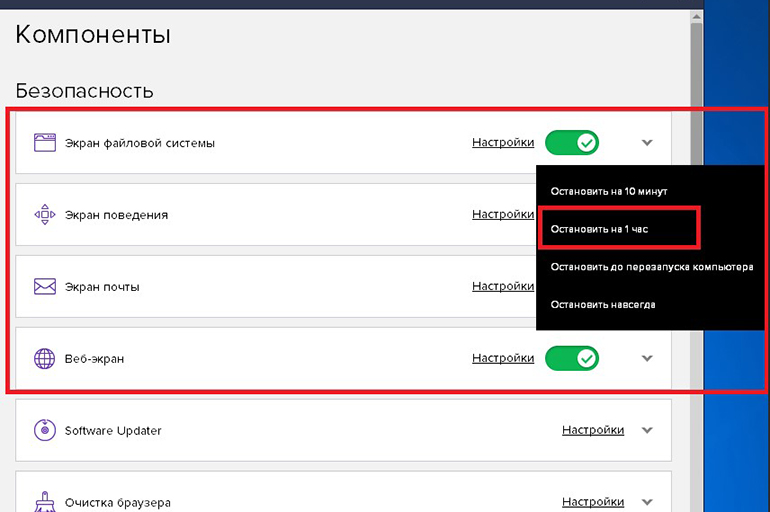
other methods
It is possible to resolve error 30005 if you find the Fortnite line in the Epic Games Store library, click the gear icon in the lower right corner of the window and select the “Check” item from the menu. Next, the application will independently check the files and download the missing ones.
Removing the EasyAntiCheat installation file
The problem is solved by deleting the Anti-Chita installation file from the root folder of the game. When installed by default, it is located on the C:\ drive.
The following actions are required:
- call explorer (WIN+E) and go to C:\;
- go to the Users folder;
- go down to your account directory;
- find the AppData\Local\ folder;
- select the directory with the game files;
- find the EasyAntiCheat Setup.exe file and move it to the flash card (save, do not delete);
- start the game.
If the installation file is not found in the game directory, look for it in the Steam folder (for example, C:\Users\User\Steam\steamapps\common\game name).

If there are no results, the installation file must be copied to its original location.
Reinstalling Windows components
“30005 (CreateFile Failed with 32.)” may be caused by outdated versions of Visual C++ files. Requires updating of the relevant Windows OS packages, which are recommended to be downloaded from reliable sources. Give preference to the official Microsoft page.
What is error 32 and how to solve it
An error with this code is generated by the device manager. The main reason for its appearance is the wrong startup type of the hardware driver set in the registry. A similar value is displayed when the driver start is disabled.
Then its value does not change for any Microsoft OS, from Windows 10 to Windows XP and earlier.
Some ways to resolve the error with this code:
- Restarting the PC, which clears the cache and deletes temporary files. Temporary hardware failures, errors in RAM are also eliminated by restarting the computer.
- Revert changes made to the registry just before the Code 32 error occurred, or remove the device that was added.
- Roll back an updated driver to a previous version.
- Undoing changes in the “Device Manager” using “System Restore”.
- Clearing the UpperFilters and LowerFilters values in the corresponding section of the DVD/CD-ROM. Similar actions are performed for other devices, the installation of which caused the error.
- Reinstalling device drivers. This may solve the problem as it will set the startup type to the default value. If USB results in a Code 32 error, you should delete its entry in the HID Compliant Device Controllers or USB Root Hubs subgroup. You may need to completely replace the software.
- Update drivers to the latest version. It is also a way to fix the Code 32 error.
- Manual change in the registry conditions for starting the driver. This may fix the problem, but requires knowledge and understanding of how device drivers work. It is highly likely that the situation will be resolved by setting the registry value to 0x00000004, which means that the driver is completely disabled. For automatically starting hardware such as a CDROM, the default is 0x00000001.
- Replacing the hardware causing the Code 32 error. This method is a last resort and is used if the hardware of your configuration is incompatible with the version of Windows. This scenario is used when using old hardware or when installing all the patches and updates for your operating system.
https://www.youtube.com/watch?v=ajNm3nEBvJ0
If you are sure that the hardware and the software that came with it are not the source of the Code 32 error, then you should try running the game and hardware on a clean installation of Windows. Changing the version of Windows can also be one of the solutions.
