- What to do if Fortnite slows down
- Why increase FPS in Fortnite
- How to find out how many FPS
- How to increase FPS in Fortnite on PC
- Change computer, video card or hard drive
- Clean the system block
- Game graphics settings
- Command line
- Adapting the system for better performance
- High energy efficiency
- Disable OneDrive
- Disable Windows Update Optimization
- Optimize Discord
- Optimize Google Chrome browser
- Clear temporary files
- Current version of Windows
- Programs for optimizing your computer
- How to increase FPS in Fortnite on PS4 and Xbox
- How to increase FPS in Fortnite Mobile
Not only the quality and smoothness of what is happening on the screen, but also the skill level of the player depends on the FPS value. Even an e-sportsman will not be able to play well if lags and friezes interfere with him. For this reason, many users ask how to increase FPS in Fortnite.
What to do if Fortnite slows down
The way to eliminate drawdowns depends on the cause of their occurrence. If the computer did not lag before, and now very strong delays have suddenly appeared, it is worth suspecting a virus infection.
If friezes occur from the first second of the game, you need to check whether the device configuration meets the minimum requirements. H
Changing the graphics and using programs to optimize your computer often helps.
Why increase FPS in Fortnite
FPS is the number of frames per second. The smoothness of the image depends on it. For a comfortable game, the indicator should not be lower than 50-60. Drawdowns are observed at 40-50, but they are small. They rarely interfere with ordinary players and cause severe inconvenience only to cybersportsmen. At FPS below 40 lags become obvious. If the number of frames per second falls below 30, the quality of the game begins to suffer. When Fortnite freezes, it becomes difficult for a person to aim and move around enemies. May reach a slideshow that is unplayable.
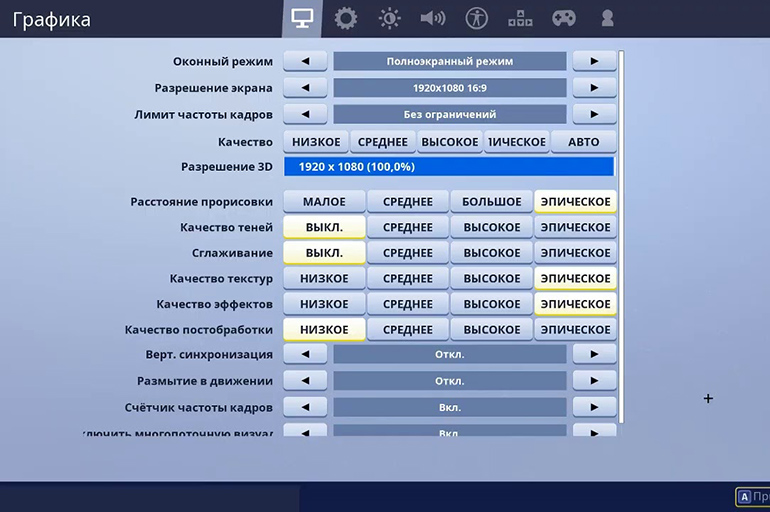
Raising the FPS helps to get more fun out of survival and PvP. Animations look smoother. Reduces the risk of friezes, in which the screen freezes for a few seconds. Progress is much easier and begins to depend more on the skill of the player, and not on the power of the computer and luck.
How to find out how many FPS
To find out how many FPS you have in the game, you can use third-party software, but it’s more convenient to enable this feature in the settings. To display visual statistics, do the following:
- Go to graphic settings.
- Look for Frame Rate Counter.
- Click on one of the arrows on the side to change the value to On.
After that, the FPS display will be activated. You can see the number of frames at any time and find out what is loading the computer: visual effects, a large number of mobs and characters on the screen, or something else.
How to increase FPS in Fortnite on PC
Ways to increase FPS depend on the initial configuration of the PC and the nature of the friezes, however, some methods always make the picture smoother. Taken together, the adoption of all measures will give an increase of at least 5-15 frames per second.
Change computer, video card or hard drive
Computer performance depends on its components: processor, video card and RAM. The latter requires at least 4 GB, but for a comfortable game it is better to have 8 GB. All components must match. If you have 32 GB of RAM and an Intel Core i9 processor, but the video card is only suitable for running office applications, you will not be able to play Fortnite. First you have to replace the weakest components.

The hard drive has a smaller but noticeable impact on performance. If there is little space on it, it becomes difficult for the computer to overwrite and use the data that programs need to work correctly. This is especially true for the system disk.
Periodically, it is recommended to defragment so that the PC does not have to access files recorded on different sectors.
For smooth gaming, it is better to replace the HDD with an SSD. Solid state fillers do not need to be defragmented and work faster, although their price is higher and the volume is lower than that of standard hard drives.
Clean the system block
Dust gradually accumulates in the system unit. It prevents the free rotation of the fans and makes it difficult to cool other components. This can lead to overheating and even failure of parts. Dirt is rarely the only reason why Fortnite freezes, but regular cleaning of the system unit allows you to maintain the highest possible FPS for the build.
Game graphics settings
If you are not worried about image quality and are willing to sacrifice it for the sake of smooth animation, switch all sliders to minimum settings. These are the recommended settings for weak computers. On powerful PCs, this method will also raise the FPS, but most often friezes on good assemblies are caused by other reasons. You can also use the configs of professional players.
If lowering the quality of the graphics has improved the situation, but small lags remain, you can unscrew the settings even more. This will require third-party applications. Owners of NVidia graphics cards need to use NVIDIA Inspector, and for AMD products, RadeonMod is suitable.
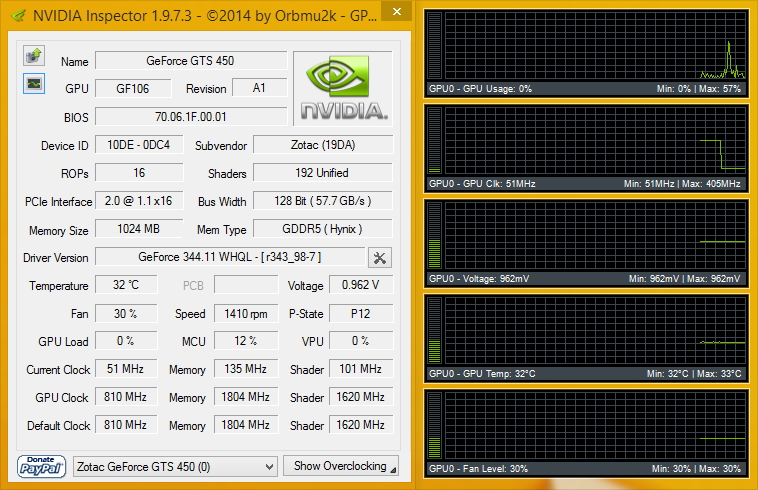
In the case of the first utility, you need to run the program through the nvidiaProfileInspector.exe file. All available settings will appear in a new window. To reduce the quality of graphics and improve performance, it is enough to disable Antialiasing – Transparency Supersampling and Texture filtering – LOD bias.
For RadeonMod, you will have to find the most effective combinations on your own. It is recommended to check the result every time, as these applications can greatly degrade the quality of the graphics and make Fortnite unplayable, but these are the most effective utilities.
Command line
Steam users can skip this method. To access the command line, launch the Epic Games Launcher and go to settings. Move the slider down, click on the Fortnite tab.
Select “Advanced command line options”.
Enter -USEALLAVAILABLECORES and -NOSPLASH in sequence. This will force the program to use all available kernels and disable the splash screen during boot.
Adapting the system for better performance
Windows can consume a lot of resources to recreate graphics and effects: folder frames, window animations when minimizing, etc. This is not required during the game, so you can change the settings.
To increase FPS, do the following:
- Open File Explorer. This is the place where all folders and files are displayed.
- Right-click on “My Computer”.
- Select “Properties” from the menu that opens.
- Click “Advanced system settings”.
- Click on the settings button in the “Performance” section.
- Go to the “Visual Effects” tab.
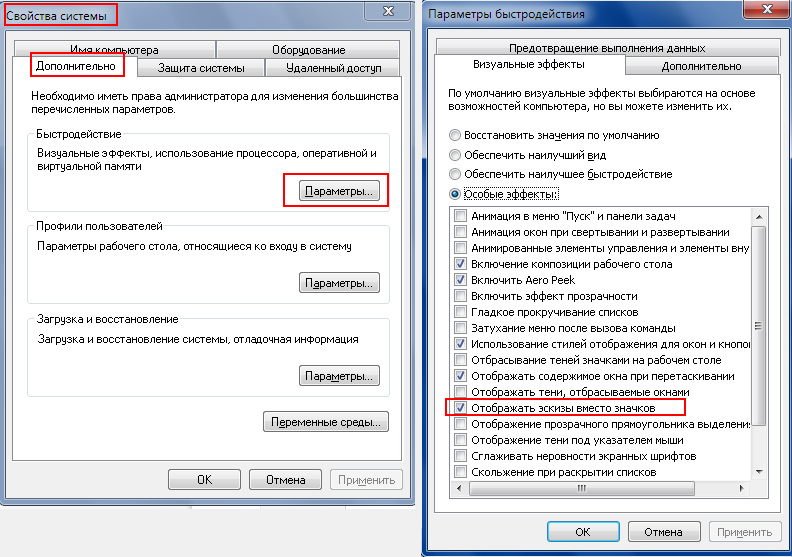
You can disable individual options yourself, but it is better to choose the “Ensure the best performance” design option. This will automatically turn off all optional items.
High energy efficiency
To increase FPS, put your PC or laptop in maximum performance mode. In the control panel, find “Power Consumption”. Select High Performance. After that, the computer will stop saving resources. Not only the FPS will improve, but also the quality of the graphics.
Disable OneDrive
OneDrive is cloud storage from Microsoft. Its usefulness during the game is doubtful, even in the background the application continues to use computer resources. It is recommended to disable the program.
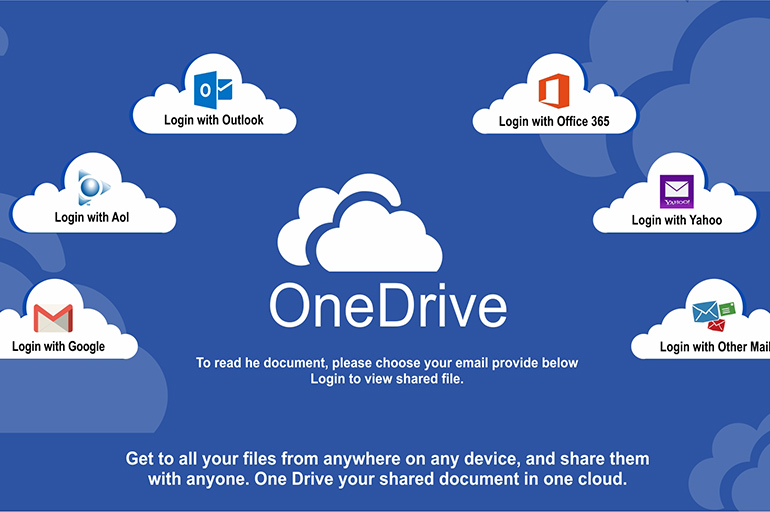
Disable Windows Update Optimization
To increase FPS, use the following instructions:
- Go to the start menu.
- Find Windows Update settings. To simplify the task, use the search bar.
- Open advanced options.
- Click on the Update Optimization button.
- Disable the “Allow downloads from other computers” option.
Optimize Discord
Discord optimization will be required for those who like to chat while playing. This program is recommended to be used instead of Skype, because it consumes less resources and keeps the connection more stable. Find the “User Settings” tab. Select “Appearance” and uncheck the “Hardware accelerated” option.
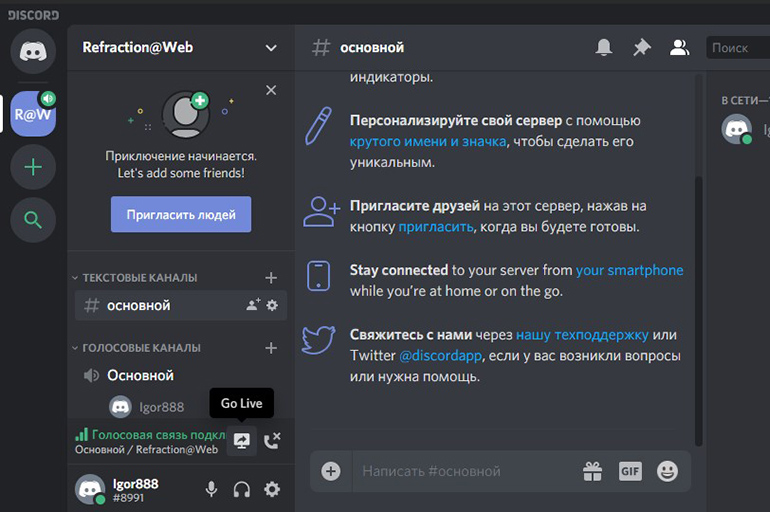
Optimize Google Chrome browser
It is advisable to deactivate the browser during the game, but if for some reason you need it, turn off hardware acceleration in it. To do this, open Google Chrome and go to the settings panel. Move the slider down and click the “Advanced” button. At the bottom, find the item “Use hardware acceleration when available.” Disable it and restart your browser.
Clear temporary files
Temporary files use computer resources. In most cases, they are useless and only clog the PC’s memory. To delete temporary files, go to the Start menu. Type %localAppData% into the search bar and press Enter. Select the Temp folder. Select all the files in it manually or using the key combination Ctrl and A. Delete the contents of the folder. If there are files that the computer cannot move to the trash, skip them.
Current version of Windows
Update your OS regularly. Microsoft releases optimized versions, fixing bugs in the system. With each update, the game will run more smoothly. Most often this gives a small increase in FPS, but even 2-3 frames in combination with other measures will improve the situation.

Programs for optimizing your computer
Some of the best computer optimization programs include:
- Game Buster, Game Accelerator and Game Fire. This software is able to carry out system diagnostics, defragment folders with installed games and optimize OS settings. This eliminates the need to independently search for the desired parameters. The use of such programs speeds up performance during games.
- Glary Utilities, Wise Disc Cleaner and CCleaner. Clean the hard drive of junk – unnecessary temporary files. Glary Utilities can further optimize the system registry and memory. This gives a slight performance improvement not only in Fortnite, but also when using other games and programs.
- Advanced SystemCare 7 and Auslogics BoostSpeed. Comprehensive programs that remove junk files, scan the system for malware, optimize the OS, repair the registry, etc. There is the ability to switch the PC to game mode. With these programs, you will speed up your computer and improve the performance of not only Fortnite, but also other applications.
How to increase FPS in Fortnite on PS4 and Xbox
In the case of consoles, the reason for low FPS can only be incorrect Fortnite settings. Go to the “Game” tab and look at the maximum value of frames per second. Enable the 60 FPS setting.
How to increase FPS in Fortnite Mobile
iOS device users to fix FPS problems can go to the settings, select the “General” item and click on the “Content Update” button. You need to remove all applications from the list. This will provide you with an increase of 1-2 frames per second.
For extra speed, select “Privacy”. Turn off location services. On the iTunes & App Store tab, disable all automatic downloads. After a gaming session, you can turn the options back on.
For Android OS users, the methods are similar:
- Turn off all automatic downloads and geolocation.
- After entering the game, click on the button that shows a list of all enabled applications.
- Close background programs so that they do not consume smartphone resources.
- In the graphic settings in the game, put 60 FPS.
- Change the graphics quality to low.
- 3D resolution is best set to a value between 50 and 70.
The season has begun, and the sagging FPS prevents you from enjoying the game? Try the above optimization methods and tell us how many frames per second you managed to get!
- Fortnite PC system requirements
- how to lower ping in fortnite
- Why Fortnite won’t launch on PS4
- 4 on 3 Fortnite
- Textures not loading in fortnite
- Hide and Seek Maps in Fortnite Creative Mode
- Where is the Deadpool marker in Fortnite
- List of phones that support Fortnite
- How to do double authentication in fortnite
- Where are the swords of Dreaming in Fortnite
